Local Storage seems to be disabled in your browser.
For the best experience on our site, be sure to turn on Local Storage in your browser.
How to preview and print in Design & Print Online
When you have finished formatting your design, click the green Preview & Print button, or use the Step 4 tab or the Print button at the top of the Customize screen.
Please note: Be sure to use only Avery branded products for guaranteed results.
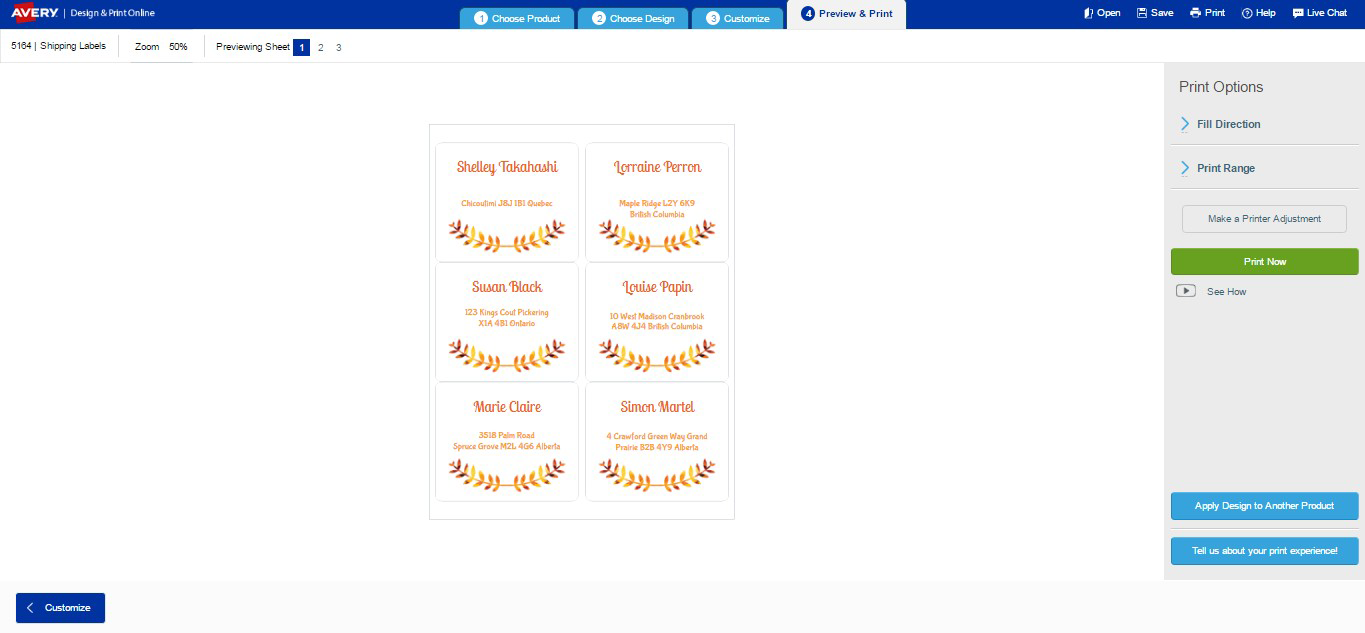
You can change the Fill direction if you want to keep a merged set of labels in order but want to switch from rows to columns.
You can also choose which labels to print by clicking Print Range - for example, if you don’t want to print all the labels or cards on the sheet, or if you want to start printing on a different label, use Print from # to # to select what you want to print. Alternatively, click on Custom selection and then click on the items you don’t want to print. The selected items will not print but are not removed from the project.
Important: Avery Design & Print automatically converts any label design you create to PDF format for optimum print results. However, different browsers perform this conversion differently. We always recommend to override any Browser’s inbuilt PDF generator and only open your project’s PDF using Adobe Acrobat Reader.
Click Print when you’re ready and then click to open a PDF. BE SURE FIT TO PAGE IS NOT CHECKED in the print dialog.
There might be special instructions based on your browser. It is very important that you follow the instructions for properly aligned printing. Also, be sure to change your printer settings inside thePrint window under Properties toLabels or Heavyweight or Cardstock and be sure the alignment guides are snug against the product. This will help your printer feed special products more accurately.
Avery Design & Print makes it easy for you to select a design you've created and apply it to another Avery product without having to recreate your design. To apply your design to another product, click the blue Apply Design to Another Product button. For example, if you are organizing a branded event, creating your business’s stationery or just want to use one of your favourite designs on other Avery products, you can easily apply the designs using this feature.