Local Storage seems to be disabled in your browser.
For the best experience on our site, be sure to turn on Local Storage in your browser.
How to Use the Object List in Design & Print Online
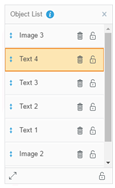 |
The Object List at the lower right-side of the screen shows each layer of text, images, shapes, barcodes and sequential number items that are on your design. |