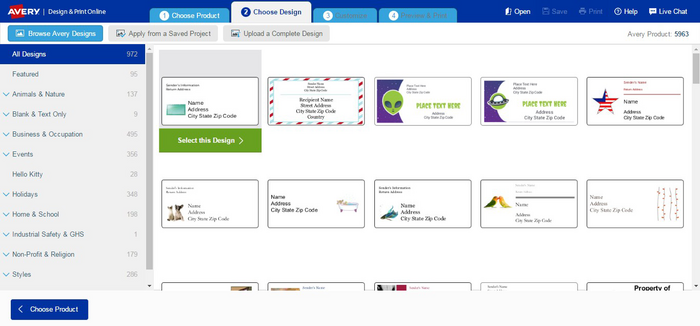Local Storage seems to be disabled in your browser.
For the best experience on our site, be sure to turn on Local Storage in your browser.
How to choose a design in Design & Print Online ?
At the top in the centre, the blue tabs show where you are in the process and on the right is the option to Open a previously saved project or access Help.
On the Choose Design tab (the second tab on the top of the screen), you will see all the pre-designed templates available for your chosen Avery product. You can narrow your choices by selecting a category from the list on the left. Click on the design you’d like to customize.
At the top of the page, you also have the option to Upload a Complete Design. If you have an image file of one completely designed label or business card that you want to use for your design, use this option. We support ai, bmp, eps, jpeg, jpg, pdf, png, psd, svg, tif and tiff files. Drag and drop or browse for your files and click Import, then your image will appear on the Customize screen where you can add text or additional images.
Also at the top of the page is the option to Apply from a Saved Project. This allows you to take a previously saved project design and place it onto the product you’ve chosen. You may need to make adjustments to fit the new product.
Note: If you see a design on another product that you’d like to place on your product, select the design you like, then on Step 3, look for the Change Product button on the Customize screen (or the Apply Design feature on the Preview & Print page).