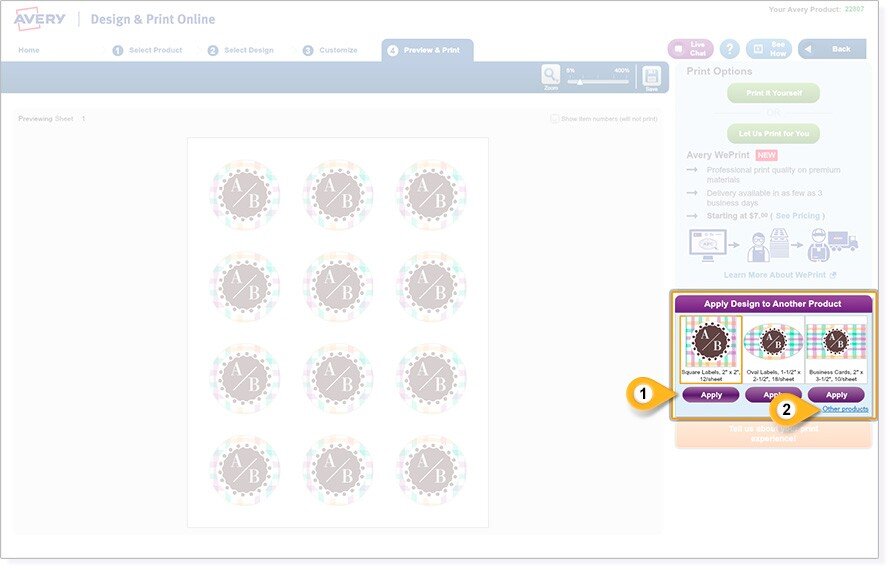Local Storage seems to be disabled in your browser.
For the best experience on our site, be sure to turn on Local Storage in your browser.
How to Apply a Design to Another Product Using Design & Print Online
How to Apply a Design to Another Product Using Design & Print Online
Design & Print makes it easy for you to select a design you've created and apply it to another Avery product without having to recreate your design. We'll show you how to apply a design to another Avery product from a current design you've created.
How to Apply a Current Design
Starting with the design you've created, click the Preview & Print button to proceed.
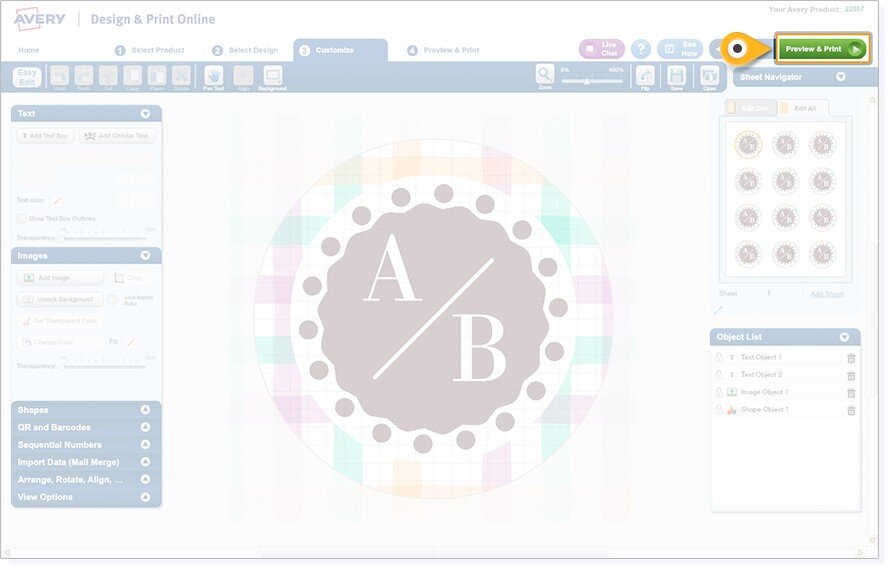
Choose another Avery product to which you would like to apply this design. Under the section Apply Design to Another Product, you can:
- Option 1: Choose one of the options shown by clicking the Apply button underneath it; or
- Option 2: Choose another Avery product by clicking the Other products link if your product is not one of the options shown (continued below)
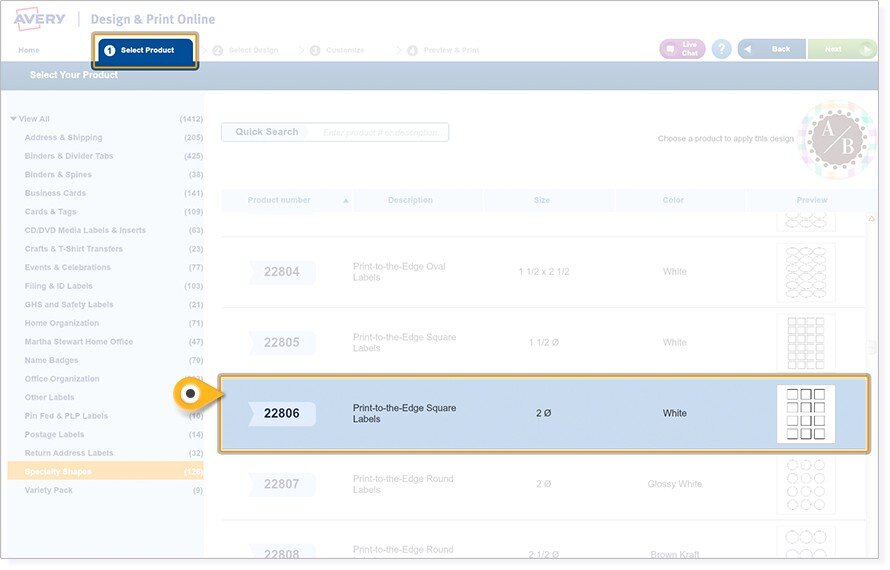
Option 2(cont.):
You will see the Select Product screen. Double-click on the Avery product to select it.
You will see the Select Product screen. Double-click on the Avery product to select it.
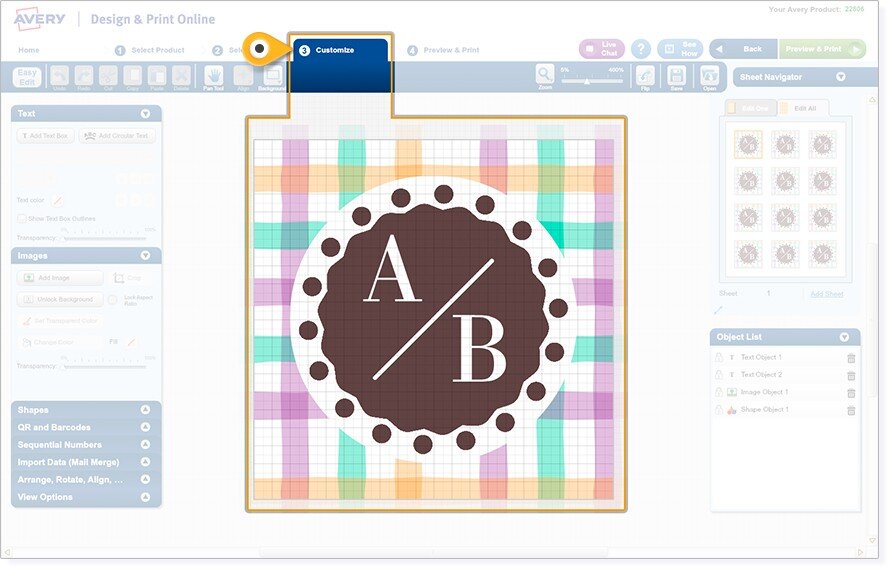
Your design is applied to the new product selected. You’ll see it displayed on the Customize screen for additional editing if necessary.
Select a new product from the list by double-clicking it or clicking Next.
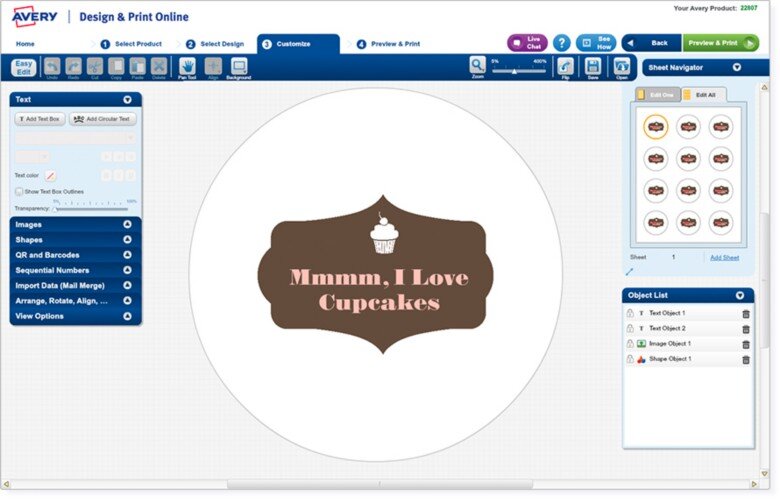
Your design is applied to the new product in the Customize screen for additional editing if necessary.
Click the Preview & Print button to review your design. To make adjustments, click the Back button. You will then be prompted to save your design.